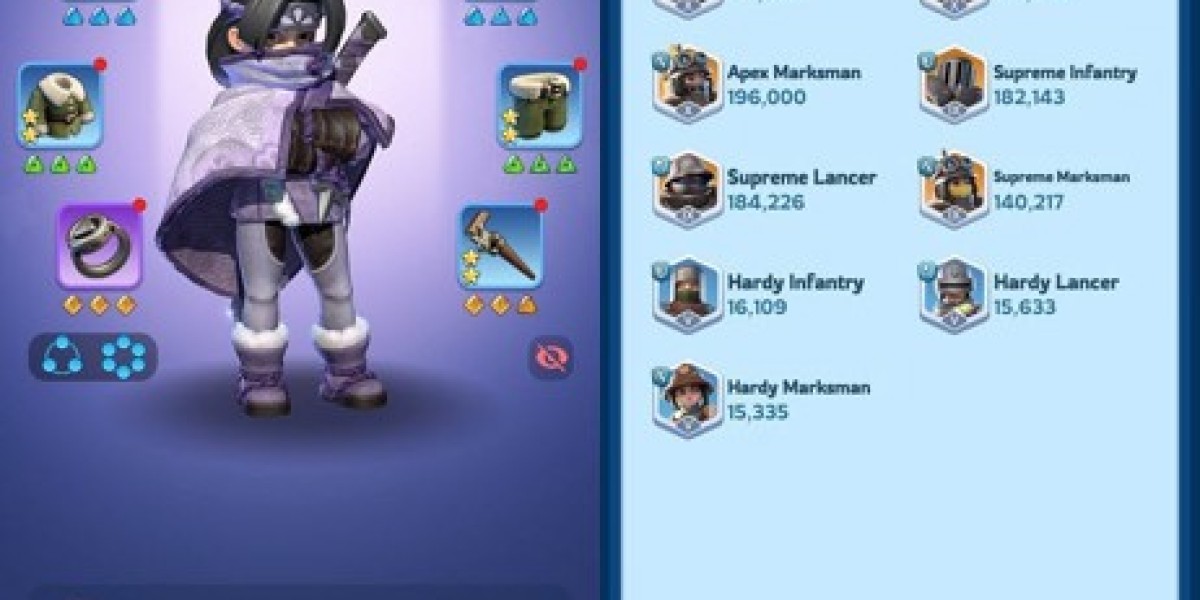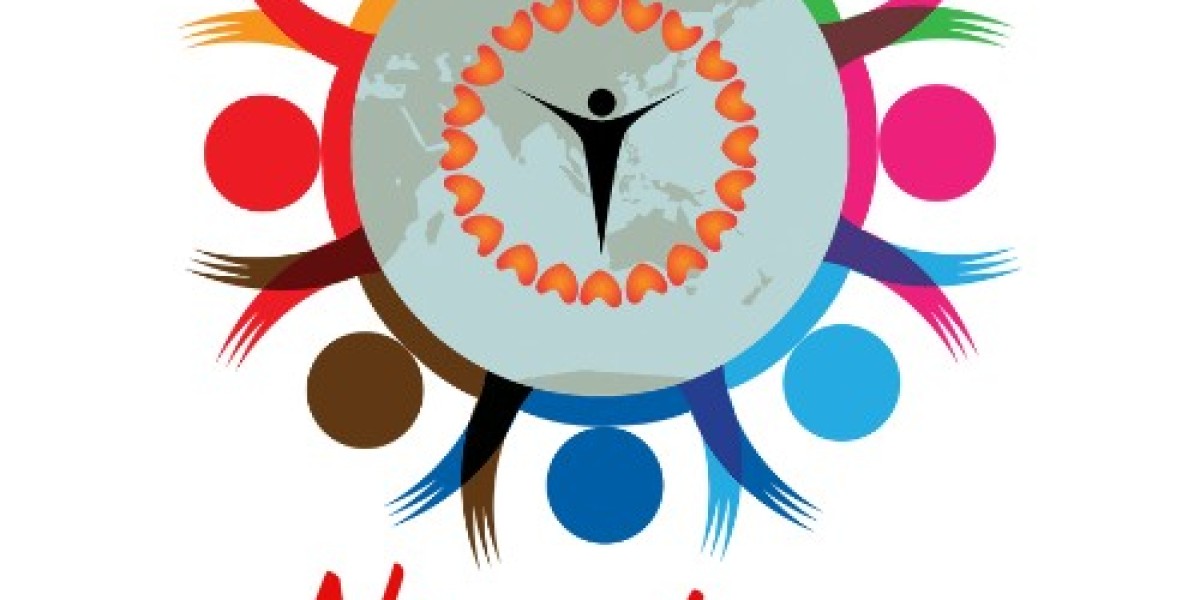Troop Formation Management
In Whiteout Survival, managing your troops efficiently is crucial, and utilizing troop formations can greatly enhance your gameplay.
This feature enables players to save their squads, which consist of both heroes and troops, allowing for quick deployment with just a single click.
Learning to use troop formations is essential, as it can save valuable time in critical moments, particularly when participating in rallies during events like bear hunts.
To start using formations, you'll need to reach furnace level 10 to unlock your first one. You can have a total of 8 different formations, and here’s how to unlock them:
- Formation 1: Achieve furnace level 10
- Formation 2: Achieve furnace level 15
- Formation 3: Achieve furnace level 20
- Formation 4: Achieve furnace level 23
- Formation 5: Achieve furnace level 26
- Formation 6: Achieve furnace level 30
- Formation 7: Activate VIP level 5
- Formation 8: Activate VIP level 8
It's important to note that to access VIP level bonuses and additional formations, you must not only reach the required VIP level but also have VIP status active. When you reach a new VIP level, it grants one day of VIP activation.
If you want to extend this activation, you can do so by spending gems (10,000 gems for an additional 30 days) or by purchasing special packs.
To set up your troop formations, navigate to the squad deploy screen. You can access this from your player profile by selecting the troops tab and then choosing squads.
You can initiate an attack by selecting an enemy located on the map.
Alternatively, you can also occupy a vacant tile by clicking on it.
When setting up troop formations in Whiteout Survival, an effective strategy involves utilizing the option to click on the ground to occupy tiles with your troops.
This method is particularly beneficial for organizing several squads.
Start by establishing your first squad, saving it, and deploying it.
As you begin to create your second squad, keep in mind that the heroes and troops from the first squad become unavailable.
This allows you to focus on the remaining units, maximizing the potential of your troops and formations.
It's especially advantageous when preparing multiple squads for tasks like bear hunts.
While in the squad deployment screen, the game prioritizes heroes according to their power levels.
However, this order may not align with your desired strategy or the specific heroes you wish to deploy.
In Whiteout Survival, managing your troop formations is essential for success.
Initially, the game defaults to deploying your top-tier troops, aiming for a balanced mix of infantry, lancers, and marksmen at a one-third ratio. However, this setup might not align with your strategy.
- At the beginning, you'll need to manually adjust your troop arrangements. As you progress, features like 'equalize' and 'balance' will become available, enhancing your troop management options. More details on these features will be provided later.
- When gathering resources, the game prioritizes your lowest-tier troops. To optimize your gathering efficiency, you can manually select higher-tier troops, which will significantly increase your carrying capacity.
To rearrange your heroes or select different ones for deployment, tap the red minus button located at the top-right corner of their image. Next, click on an empty hero slot to open the selection screen. Choose your preferred hero from the options and click 'assign' to secure them in that position. Repeat this process for the second and third hero slots. Once you’re satisfied with your choices, simply click anywhere outside the selection screen to finalize your setup.
Troop Setup Guide
After you've chosen your heroes, the next step is to establish the ratios for your troops.
It's important to do this step after hero selection, as altering your hero deployment—whether by removing a hero or swapping in one of a different level—will reset your troop choices to their default settings. This happens because the overall deployment capacity is modified, requiring you to reconfigure your troop setup.
For instance, in one of my bear hunt teams, I opted for a troop ratio of approximately 10% for one type, 25% for another, and 65% for the last. Feel free to adjust these ratios to suit your strategy.
Once you're satisfied with your selections, click on the 'save' button. Then, choose a troop formation and confirm your choices to finalize the setup.
To load a previously saved troop formation, simply select one of the "numbered flag" icons located at the top of the squad deployment screen.
The composition of your heroes and troops should align with the specific mission or situation you are preparing for. For instance, your alliance might request a targeted reinforcement of HQ during a critical event like Crazy Joe, or you might prefer to create a beast hunting squad featuring Gina with a ratio of 50/20/30, allowing you to deploy her without having to select her manually each time. It's essential to determine which configurations will be most beneficial for your gameplay.
If you encounter the notification stating, "you have heroes with no troops, please set up your squad first," it indicates that you haven't accurately completed the troop formation setup process.
Ensure you are not attempting to select a squad number from the upper menu before saving your current configuration.
- For instance, if you click on squad slot 4 which is empty, nothing will load.
- Conversely, selecting slots 1, 2, 3, or 5 will load the corresponding saved squads in those positions.
In my account, I’ve established various troop formations specifically for a bear hunt.
- Main Formation : This is my primary march, often referred to as the rally. The arrangement of heroes is flexible since I will take the lead.
- First Joiner Formation : Led by Jessie, this is the initial group that joins the rally.
- Second Joiner Formation : Jasser takes command of this next group.
- Third Joiner Formation : Seo-Yoon leads this formation, providing additional strength.
- Fourth Joiner Formation : Philly heads this team, ready to support the main march.
- Fifth Joiner Formation : Finally, Gwen leads the last joining group, rounding out our forces.
Whiteout Survival Frost Star: Usage and Acquisition
Whiteout Survival Frost Star is the premium in-game currency in Whiteout Survival, which players use to acquire gems and a plethora of valuable items essential for their progress, such as resources, speedups, and hero shards. This currency significantly enhances gameplay by empowering players to advance swiftly and fortify their city against ongoing challenges. To obtain Frost Star, players can take advantage of discounted prices on various game trading platforms, ensuring a seamless and enriched gaming experience.
Whiteout Survival Top Up on LootBar
If players are looking to top up their whiteout survival frost star , they may want to consider using the lootbar game trading platform. The platform, known as lootbar.gg, offers a seamless and efficient service for acquiring premium in-game currency. One of the standout features of lootbar is its dedication to providing a professional and secure transaction experience, which ensures that players can enhance their gaming journey without any worries about safety or service reliability.
Moreover, the lootbar platform offers numerous benefits that make it an attractive choice for Whiteout Survival top-up needs. With its 24/7 online customer service, players are guaranteed support at any time, ensuring that all transactions are smooth and any issues are promptly addressed. Additionally, lootbar provides a variety of payment methods, making it convenient for players from all over the world to purchase Whiteout Survival Frost Star without hassle. The platform's diverse range of supported games also highlights its commitment to catering to the gaming community at large.
Furthermore, lootbar distinguishes itself with its competitive pricing, offering various levels of discounts across different games, including a high discount rate of up to 5% for Whiteout Survival top-up. This not only makes acquiring Whiteout Survival Frost Star more affordable but also ensures that players get the best value for their money. By choosing lootbar for their gaming transactions, players can enjoy a cost-effective and secure way to enhance their gaming experience in Whiteout Survival.
How to Top Up Whiteout Survival on LootBar
To top up Frost Star Whiteout Survival on the LootBar trading platform, begin by following these steps:
- Head over to the official LootBar website at https://lootbar.gg . Once there, make sure to select your preferred language and currency type, then log into your account.
- Navigate to the top-up column and choose the game for which you wish to purchase currency. For this process, select 'Top Up > Whiteout Survival'.
- Next, indicate the amount of Frost Star you desire to purchase and input your Whiteout Survival UID. Afterward, click on the "Top-up now" button.
- Proceed by choosing your preferred payment method from the available options and click on "Pay Now" to finalize the transaction.
- Upon successful payment, the Frost Star Whiteout Survival will be credited to your account, ready to enhance your gaming experience.